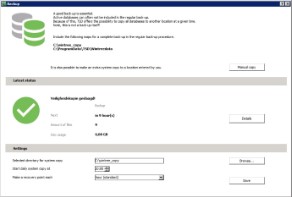It is important that data entered in WinTree are saved when there are calamities. For this it is important that the databases in which WinTree saves the data, are regularly secured. To make securing the databases easier to do, the procedure for making system copies has been changed since version 8703.05.
 |
Making a system copy of WinTree has been completely renewed: More certainty will take more space! Securing data is extremely important and thanks to these changes a complete system copy of WinTree can be made with more certainty, resulting in that in case of calamities the databases can be set back to a specific hour.
This change has important effects to take into account:
Because a complete copy is made now with which WinTree can be completely restored, the system copy will require more space. It differs per situation, but account for 50%-100% more required space and check because of this if the storage medium (Tape, NAS, Online Backup or other storage medium) has enough space available.
Existing system copy events that were set up, have to be set up again. It is because of this important that the administrator must execute changes in the back-up.
It is important that these effects are discussed with the hardware supplier/administrator so possible measures can be taken. |
The improved procedure for making a system copy will manage that every hour (interval can be set) the latest changes entered in WinTree are saved in a file. Next to this, on a daily basis a complete copy of the database is made, supplemented with the files with changes that are made every hour. This process happens in the background and will barely be noticable. This opens up the option that for a serious calamity in which WinTree-database has been damaged, all entered data until one hour before can be set back by TSD. This does not apply to crashes of the hard drive because most of the time the copied files also disappear. The procedure can only copy to local hard drives, not to network drives.
The procedure for securing the WinTree-files has an amount of default settings. These settings can be changed if needed, see the paragraph below with the description on how to change these settings.
The following default settings are used by the procedure:
- On a daily basis all databases (saved in the map ..\serverdata\database) in which there has been worked in the past 24 hours, are copied.
- This daily system copy is executed at 20:00.
- This daily system copy saves all databases in the map wintree_copy. This map is on the hard drive where also WinTree is installed.
- In this map, for every database that is copied a separate map with the name of the database is made.
- Next to the daily bigger system copy, also once per hour the latest changes entered in WinTree are saved in a file.
- These files with the changes are only made when there is actually worked in WinTree.
- These files with the changes are saved in a separate map Serverdata in the map ..\WinTree_copy<<database name>>.
- These files with the changes are deleted after executing the daily system copy and the making of log-files with the set interval is started again.
- When starting up WinTree there will be checked if there is a current copy available of the corresponding database
- If there is no copy, then this will be created.
- If the corresponding database copy is older than 24 hours while there was worked in the database, then a complete new database copy is made. - When starting the main computer or server there will be checked if there is a current copy available of all databases.
- If the database copy is older than 24 hours and there was worked in the database, then WinTree will automatically make a complete new database copy.
- When starting up the main computer or server, there is no copy of one of the databases, then this copy will be created
These default settings, as well as the status of copying can be seen in the menu File -> Backup.
Via the menu File -> Backup a window is shown in which changes to the saved settings can be made.
In the upper part of the menu is described which maps have to be included in the general system copy of the entire computer to secure all data in WinTree. Next to the map in which the daily system copy and the log files are stored (by default this is C:\WinTree_copy) also the map ..\wintreedata has to be included in its entirety in the general system copy. This map contains among other things the user reports, company logos and other information which makes completely restoring WinTree possible in case of calamities.
Read the chapter 'Manual copy' on how to easily make a copy of the WinTree data. This button is only available with a server installation of WinTree.
In the middle part of the window, "Latest status", the status of the system copy procedure of WinTree is shown. This status does not say anything about the status of the general back-up of the computer or server. Other software is used for this and thus also other signalling systems are used. If a green circle with a white tick is shown then the system copy procedure works correctly. If an orange circle with a white exclamation mark is shown then there are problems. See the chapter 'Error codes' for more information about the possible problems with the system copy procedure.
Click on [Details] to view more information about the latest status.
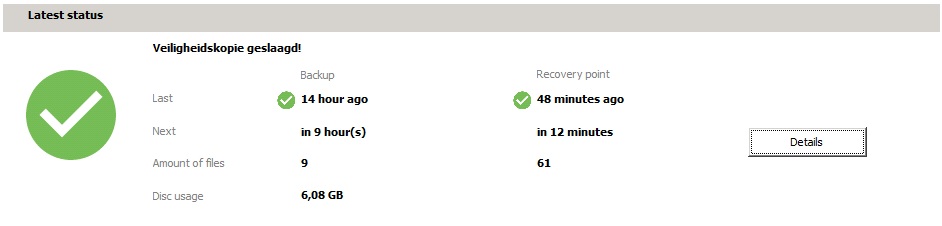
At the bottom of the window, "Settings", there are three default settings for securing the WinTree data visible, read the chapter 'Changed settings' on how to change these settings if needed.
It can be necessary to change the default settings for securing the WinTree data. These changes can be done in the bottom part of the window 'System copy'.

The following settings can be changed:
| Directory of the files of the system copy |
Use [Browse] to select another map on the server. Keep in mind the available space on the selected drive. If WinTree is used on one computer then [Browse] is not available and a changed directory must be entered as a complete path. |
| Point of time for the daily system copy | Insert another timeslot here. Keep in mind to keep enough time beween the daily system copy of WinTree and the general back-up of the computer or server to be able to finish all copies of WinTree. Under regular circumstances the copying of the files will be finished within 10 minutes per to be backed up database. |
| Interval for making log-files | Select with the dropdown list one of the four options. |
 |
Changes in the settings have to be saved with help of [Save]. |
At an amount of companies, copies were made of the WinTree database two or three times a day. With the improved procedure of WinTree it is no longer possible to execute the big system copy multiple times a day, but is also not needed because of the log-files that are created with the interval setting. With help of the latest big copy of the database and these log-files, the database can always be restored by TSD until the latest created log file. With an interval setting of an hour, only the work of the last hour will be lost.
 |
Activities related to setting back the system copy and log files is not covered under the default conditions of a support contract. These activities will always be charged. |
This button is only available with a server installation of WinTree. With help of this button, at every desired moment a copy of all available databases and the entire WinTreedata-map can be made. It is with this not possible to select one specific database and only copy this one. All databases are copied, so keep in mind to see if the location where the copy will be stored (for example a USB-stick or an external hard drive) has enough storage capacity.
Click on [Manual copy].
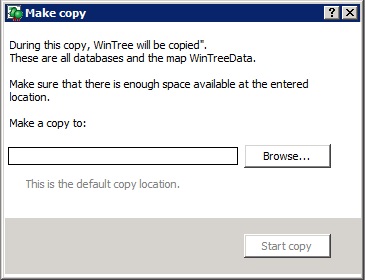
In the pop-up, the desired location for the system copy can be selected with [Browse]. The selection has to be selected here. In case this field is empty, then no manual copy will be made. Click on [Start copy] to start the system copy. Because all databases and the WinTreedata-map are being copied, the making of the copy can take a while. During this time there can NOT be worked in WinTree on the server, but the users on the work stations can continue working.
During the making of the copies, various checks take place. If the procedure for making the system copy is finished without problems then the status is 'System copy succesful' and the green circle with the white tick is shown. But there can be circumstances in which the procedure is not without problems. The administrator of WinTree will then get a warning when starting up WinTree. Next to this, in the menu an orange circle with a white exclamation mark will be shown. With this one of the following error codes will be shown.
| Error code | Description | Possible solution |
| -9 | An unknown error has occured. | TSD will investigate this further. |
| -8 | This warning will be shown when the zip file is older than 3 days. This can be caused by the fact that the computer has not been turned on for a few days. | TSD will investigate this further. |
| -7 | This warning will be shown when there is not enough capacity on the drive where the copy has to be made. | Increase the available capacity or change the map for the copy. |
| -6 | This warning will be shown in case during the making of the zip file an error has occurred with zipping. | TSD will investigate this further. |
| -5 | This warning will be shown when there is not enough capacity to save the daily system copy but the log files can still be stored. | Increase the available capacity or change the map for the copy. |
| -1 | This warning will be shown if because of an unknown cause the system copy failed. | Wait for the next daily copy action, most of the time it will go well again. |
| 2 | This warning is shown if for example the computer was shut down while the system copy was not finished yet. | Keep possible running system copies in mind when shutting down the computer. |
With errorcode -9, -8 and -6 a message is automatically sent to the support of TSD so one of the support employees can search for the reason of the error.
In the near future an option will become available with which the errors can be sent to a to be set up e-mail address.







 Default settings
Default settings