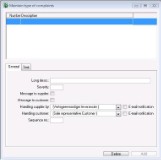To register a complaint, at least one complaint type must have been defined in the basic information. Open the menu File--> Basic Information--> Others --> Type of complaint. In the opened window, the types of complaints that have already been defined will be displayed. Click on [Add] to add a new complaint type.
The opened window consists of three tab pages:
On this tab page the general information about the complaint type is defined. A number of fields will only be used if complaints from suppliers are also registered.
Explanation of the fields:
| Number | Is automatically assigned to a complaint type when a complaint type is added. |
| Description | Description Enter here a clear description of the complaint. Make a distinction between complaints from customers and complaints from suppliers. |
| Severity | Enter a number here to define the severity of the complaint. This is particularly important for complaints that are used to evaluate suppliers. |
| Message to supplier | Tick the checkbox if a complaint must be reported to the supplier. |
| Message to customer | Tick the checkbox if a complaint must be reported to the customer. |
| Processing supplier by | Select one of the employees from the dropdown list. By default, the representative specified in the supplier info will be used. |
| Processing customer | Select one of the employees from the dropdown list By default, the representative specified in the customer info will be used. |
| Email notification | Specify here if the employee that is responsible for processing the complaint has to receive an email when a new complaint is entered. |
| Sequence number | This is used to define the sorting of the complaints in choice lists. |
After the information has been defined on the General tab page, you must define when WinTree has to register a complaint on the Use tab page. You can also enter a complaint manually.
The following automatic complaint registrations are possible:
| Lowering/deleting of a purchase line *) | Registration when purchase lines are modified. |
| Modifications to incoming goods *) | Registration of modifications upon receiving purchased batches. |
| Stock alterations on bought-in stock *) | Registration when an alteration to the stock is done whereby the origin batch was bought-in at some point in the past. |
| Lowering/deleting of order-allocation *) | Registration if sales line allocation is modified whereby the allocation batch has been bought-in. |
| Lowering/deleting of delivery-allocation *) | Registration if delivery line allocation is modified whereby the allocation batch was bought-in. |
| Return plants via returns window | Registration when booking returns via the Returns menu. |
| Modifying the sales price in the delivery | Registration if the sales price is modified in a delivery. |
| Modifying the sales price on the invoice | Registration if the sales price is modified on an invoice. |
| Modify via a scanner **) | Registration when modification of amounts is done via a scanner (incoming- and outgoing goods). |
*) Only tick these checkboxes if the Purchase module is used.
**) Only tick this checkbox if incoming and outgoing goods are registered via scanners.
A complaint type can be activated by more than one type of modification (in other words, you can tick more than one checkbox). A type of modification can also be ticked for more than one complaint type. The user will then have to make a choice when registering the complaint. When registering complaints manually, you can always use all complaint types.
On this tab page you can enter the default texts (language dependent) that will be used for messages to customers and/or suppliers. These texts will be displayed when a complaint is created. The texts can be modified for individual complaints.
Click in the field to enter the text. When you double-click on the field, a larger window will open to make it easier to enter the text. After entering the text, close this pop-up window using the [OK] button.
The following manuals contain more information about the topics mentioned above:
- Employees
- Maintain complaints
- Evaluate suppliers







 Tab General
Tab General