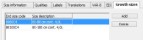As we have just seen, WinTree Nursery Manager works with plant qualities as well as plant names (stock item = plant name + plant quality). The form of the codes that you will use for this is dependent on your own company, your stock items (or range) and your own preferences. It is difficult, therefore, to give general guidelines so we will confine ourselves to a few notes.
You can choose your own system with short meaningful names. For example, instead of quality 1; quality 2 and so on, it is better to create qualities such as C1, C10 (Container 1lt., Container 10 lt.).
To add a plant quality, take the following steps:
Via the Main menu Stock items --> Maintain quality comb., you open to the Plant qualities window. There are no qualities present in this window. You can search for an existing plant quality, remove it or add a new one via the buttons in the window. With the [All] button, all the plant qualities present are displayed.
Clicking on [Add] causes an empty blue line to appear and the cursor starts blinking in the Quality code field. Choose a quality code here. This has to be a code that can be easily remembered and which is only used while the programme is running. Only the description will be printed on the report and not the quality code.
After inserting a code, you have to fill in the description. This description will then also be printed on a report. The third field is the sequence number field. Just as with plant names, it is also very important to work with sequence numbers, in connection with sorting on reports or on the screen. Choose, for example, 100 for the first quality, 200 for the second quality and so on, so that you can insert other qualities above and below the quality you have already defined, and so that you can sort in the correct manner.
See also function description Growth sizes.
For each size, multiple growth sizes can be connected. It is required that the connected growth sizes are also available as a normal size in WinTree.
On the tab page 'Growth sizes', click on [Add] to connect a growth size to the selected size. In the 'End size code' column, the growth sizes code is entered. Based on the entered size code, the size description is displayed in the column 'Size description'. A size can be connected to an unlimited number of growth sizes.
In the illustration below the size 40-60 C4 is connected to the sizes 60-80 C4 and 80-100 C4.
It is also possible for you to delete plant qualities. However, you can only do this if the data is not being used elsewhere in the programme. You delete a plant quality by clicking on [Delete] in the Plant quality comb. window and answering with ‘Yes’ when asked if you are sure to do this.







 Tab page growth sizes
Tab page growth sizes